Guide to Bypass FRP to Remove Google Account Samsung Galaxy Note 7.
Bypass FRP Samsung Galaxy NOTE 7. By enabling FRP or Factory reset Protection on Samsung Galaxy Note 7, you will add more security level on your phone. FRP feature will work when your device lost, stolen, or someone without your permission perform factory reset or flash your phone. They will stuck on verifying Google account screen. And only Google account was previously synced with Samsung Galaxy Note 7 will accepted. Therefore if you forgot your Google account information, you can try to fix it by following this guide.
This guide created not for someone who stole Samsung Galaxy Note 7. This only created for the Galaxy Note 7 owner. There are some version of Samsung Galaxy Note 7.
This guide created not for someone who stole Samsung Galaxy Note 7. This only created for the Galaxy Note 7 owner. There are some version of Samsung Galaxy Note 7.
- N930G (India).
- N930F (Europe).
- N930 (USA).
Prerequisite.
- Make sure USB driver installed on your PC or laptop. This will help the computer to recognize your Samsung Galaxy Note 7. If you don't have this driver, try it below.
- RealTerm 2.0.0.70.
http://developer.samsung.com/technical-doc/view.do?v=T000000117#nonehttps://goo.gl/MDcxmC
Remove Google Account Guide.
- Turn on your Samsung Galaxy Note 7 phone, and connect to the internet via Wi-Fi.
- Make sure SIM card inserted to the SIM tray.
- Then setup your Samsung Galaxy Note 7 for the first use. It will show you Verifying Google account. Here you must input correct Google account previously synchronized with this device.
- If you don't have this Gmail you're unable to log in to your device. Therefore you should follow this trick to fix this problem.
- Now, go to your computer.
- Install Samsung USB driver.
- Install RealTerm.
- Once Real Term successfully installed on PC now open this program.
- Run RealTerm as administrator
- Connect your Samsung Galaxy Note 7 to the computer.
- Open device manager on your computer. How to do it ?
- Go to desktop -
- Now go to RealTerm windows again.
- Click Display tab
- tick Half Duplex
- Click Port tab
- Enter port number (see step 6 above)
- then click Change button
- Click Misc tab
- Click Send tab
- Here are two command you need to copy at RealTerm window
- You can fill xxxxxx with 1234 or your phone number
- #1. Copy command and paste first command at RealTerm window.
send command at realterm - Then click Send ASCII tab.
- Repeat at #1 above to send second command atd1234;\r\n
- Now, go to your Galaxy Note 7 device. Your phone will calling 1234 or your number.
bypass frp samsung galaxy note 7 - Now tap end call
tap end call - Then tap create contact.
create contact - Samsung Galaxy Note 7 - Choose scan business card.
- Then it will show pop up screen, here you can tap download
scan business card - Samsung Note 7 - It will open Samsung store, here you can search and download ES File explorer.
- Once it successfully downloaded, then open this app. And add new 'favorite'
- Then it will show you add to favorite dialogue box. Then type the following text at dialogue form.
add new favorite - es explorer - path : https://goo.gl/MLpXIr
- name : samsung_frp
- Then open this favorite on ES File Explorer favorite menu.
- It will open browser to download frp_bypass-1.0.apk
- Wait for downloading, and install it.
- Now open FRP bypass to sign in with your Google account using browser sign in.
browser sign in - bypass frp - Now type your Google account information at sign in form, once it accepted now you have successfully remove FRP on Samsung Galaxy Note 7.
- Now, reboot your Samsung Galaxy Note 7.
- Finish
alt+creg?\r\natdxxxxxxx;\r\n



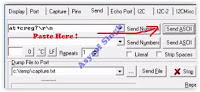











Tidak ada komentar:
Posting Komentar